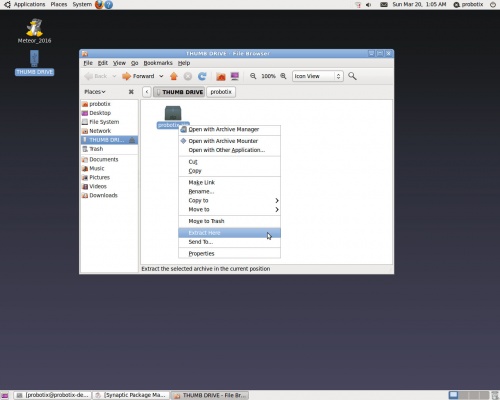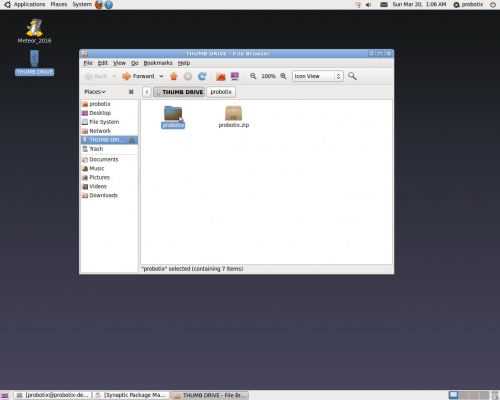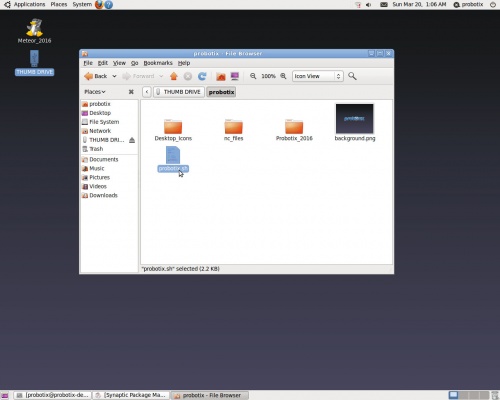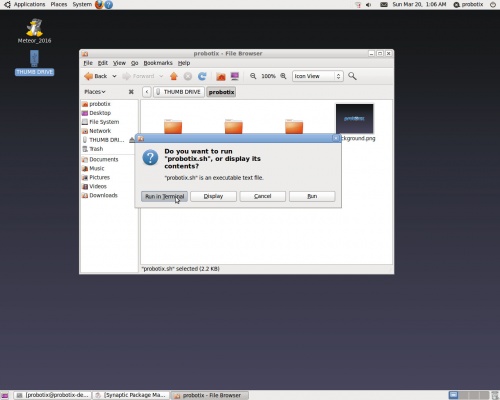Difference between revisions of "Galaxy Series LinuxCNC Configuration"
From PROBOTIX :: wiki
| Line 1: | Line 1: | ||
Download this file: [[Media:Probotix.zip]] | Download this file: [[Media:Probotix.zip]] | ||
| − | Copy the probotix.zip file to a freshly formatted 8GB or larger USB thumb drive. Make sure the thumb drive is formatted Fat32 - NTFS formatted drives will not work. Insert the thumb drive into the LinuxCNC PC. After a few seconds a window will pop up displaying the contents of the thumb drive. Right click on the probootix.zip file and choose the "Extract Here" option. | + | Copy the probotix.zip file to a freshly formatted 8GB or larger USB thumb drive. Make sure the thumb drive is formatted Fat32 - NTFS formatted drives will not work. |
| + | |||
| + | Insert the thumb drive into the LinuxCNC PC. After a few seconds a window will pop up displaying the contents of the thumb drive. Right click on the probootix.zip file and choose the "Extract Here" option. | ||
[[File:Thumb_drive1.jpg | 500px]] | [[File:Thumb_drive1.jpg | 500px]] | ||
Revision as of 04:10, 4 April 2016
Download this file: Media:Probotix.zip
Copy the probotix.zip file to a freshly formatted 8GB or larger USB thumb drive. Make sure the thumb drive is formatted Fat32 - NTFS formatted drives will not work.
Insert the thumb drive into the LinuxCNC PC. After a few seconds a window will pop up displaying the contents of the thumb drive. Right click on the probootix.zip file and choose the "Extract Here" option.
This creates a folder called 'probotix'. Move into the probotix folder by double-clicking it.
In this folder you will see a file called 'probotix.sh'. Launch that file by double-clicking it.
A dialog will pop up and ask you what you want to do with the file. Chose the "Run in Terminal" option.
Follow the onscreen prompts (if any). The password is 'probotix' if it asks for it.