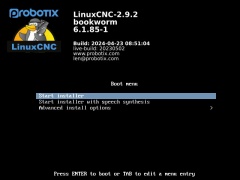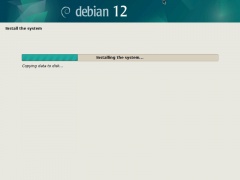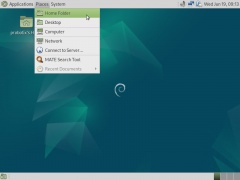Difference between revisions of "LinuxCNC 2.9.2 on Debian 12"
From PROBOTIX :: wiki
(→Boot From USB Thumb Drive to Install Custom Debian 12) |
(→Clone PROBOTIX Linux CNC Repository) |
||
| Line 40: | Line 40: | ||
<gallery mode="packed-overlay"> | <gallery mode="packed-overlay"> | ||
| − | File: | + | File: installer4.jpg | Go to Places > Home Folder |
File: Step2_choose_distro.jpg | Step 2 | File: Step2_choose_distro.jpg | Step 2 | ||
File: Step3_choose_iso.jpg | Step 3 | File: Step3_choose_iso.jpg | Step 3 | ||
Revision as of 09:04, 20 June 2024
Note: Requires 64 Bit Processor.
Before starting you will need:
- 8GB (or larger) FAT32 formatted USB drive
- Download the LinuxCNC iso image file: http://www.probotix.com/linuxcnc/PROBOTIX-LinuxCNC_2.9.2.iso
- Download Win32DiskImager: http://www.probotix.com/linuxcnc/win32diskimager-1.0.0-install.exe
Contents
Create the Bootable USB Drive
Burn Image To USB Thumb Drive
- step 1
- step 2
Install Operating System
Note: Make sure your BIOS clock is set properly before starting the re-install. It may also be a good idea to replace the BIOS battery before setting the clock.
Boot From USB Thumb Drive to Install Custom Debian 12
- Insert USB Thumb Drive and boot from it. You may need to select the boot source. This varies by motherboard, but can include hitting <F12> or <F2> or <F10> to select the USB boot media.
- The operating system install takes about 10 minutes. When the installer has finished it will reboot in the Debian 12 operating system.
Clone PROBOTIX Linux CNC Repository
- /home/probotix/clone_linuxcnc.sh
Update OS
- /home/probotix/linuxcnc/setup/os_setup.sh
Update AXIS
- /home/probotix/linuxcnc/update_axis.sh
Edit Configuration
Edit ini File
- /home/probotix/linuxcnc/configs/PROBOTIX/[machine_model].ini
LinuxCNC First Launch
Launch Configuration Chooser
- Applications > Accessories > LinuxCNC
- Choose Machine Version