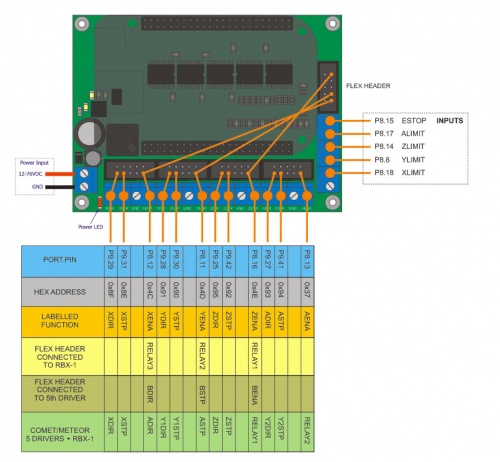Difference between revisions of "PBX-BB rev4.1"
From PROBOTIX :: wiki
m (Admin moved page PBX-BB to PBX-BB rev4.1) |
|||
| (34 intermediate revisions by the same user not shown) | |||
| Line 27: | Line 27: | ||
[[image:PBX-Header.jpg|thumb|250px|Figure 1: PBX Header]] | [[image:PBX-Header.jpg|thumb|250px|Figure 1: PBX Header]] | ||
| + | <br /><br /><br /><br /><br /><br /> | ||
| + | [[image:PBX-BB.skp.jpg|500px|PBX-BB]] | ||
| + | <br /><br /><br /><br /><br /><br /> | ||
| + | [[image:PBX-BB_schematic.jpg|500px|PBX-BB Schematic]] | ||
| + | |||
| + | == Getting Started == | ||
| + | # Burn our custom [https://drive.google.com/file/d/0B5vTOfoZpyAXVWk0NWFPQ3E3R00/edit?usp=sharing Machinekit Iso Image] to an 8GB Sandisk MicroSD Card using [http://sourceforge.net/projects/win32diskimager/ Win32DiskImager] | ||
| + | # Install the MicroSD card, plug the BBB ethernet connector into your network, hold down the SD boot button, and apply power. The first time the image boots, it can take up to 5 minutes. | ||
| + | # The Machinekit image uses DHCP. Run a port scanner such as [http://www.advanced-ip-scanner.com/ Advanced IP Scanner] to find the ip address of the BBB (or 'arp -a' from a command prompt). It should have only two ports open (80 and 22). | ||
| + | # Install [http://sourceforge.net/projects/xming/ XMing] and [http://www.putty.org/ Putty]. | ||
| + | # Turn on X11 forwarding in Putty and connect to the BBB. | ||
| + | #: Username: linuxcnc | ||
| + | #: Password: linuxcnc | ||
| + | # Launch LCNC by typing 'linuxcnc &' into the shell. The LCNC software, while running on the BBB, will forward its window onto your PC. Choose the PBX-BB configuration. On future sessions, simply launch LCNC with the PBX-BB config by using the 'last configuration' switch 'linuxcnc -l &'. | ||
| + | # Use [http://winscp.net/ WinSCP] and [http://notepad-plus-plus.org/ Notepad++] to edit the config files. When you choose 'edit' from WinSCP and allow WinSCP to open the file in Notepad++, whenever you make a change and save the file, WinSCP will automatically re-upload the changed file to the BBB. | ||
| + | |||
| + | ==Signal Diagram== | ||
| + | *Please note the signal diagram is correct however the silk screen on the board has YSTEP/YDIR and ASTEP/ADIR reversed. Step is always before direction. | ||
| + | |||
| + | [[image:PBX-BB_signal_diagram.jpg|500px|PBX-BB Signal Diagram]] | ||
| + | |||
| + | == Power Supply == | ||
| + | |||
| + | [[image:PBX-BB_solder_jumpers.jpg|500px|PBX-BB Solder Jumpers]] | ||
== Resources: == | == Resources: == | ||
| − | [[BeagleBone]] | + | [https://groups.google.com/forum/#!forum/machinekit MachineKit Google Group]<br> |
| + | [[file:PBX-BB.configs.zip]]<br> | ||
| + | [https://drive.google.com/file/d/0B5vTOfoZpyAXVWk0NWFPQ3E3R00/edit?usp=sharing Machinekit Iso Image]<br> | ||
| + | [[BeagleBone]]<br> | ||
| + | http://bb-lcnc.blogspot.com/2013/07/adding-homelimit-switches.html | ||
Latest revision as of 03:17, 18 November 2016
Model: PBX-BB BeagleBone Breakout Board
Contents
[hide]Breakout Board Specs:
- BeagleBone or BeagleBone Black Compatible
- Screw Terminals or 5x PBX-Headers
- RF Isolated Inouts and Outputs
- 15 Outputs and 5 Inputs
- Integrated 5V/2A Logic Supply Regulator
- USB Powered BeagleBone
Description:
The PBX-BB is the new CNC breakout board for the BeagleBone. It works perfectly with Charles Steinkuehler's Beaglebone port of LinuxCNC. It features 15 total outputs and 5 inputs, all software mappable to whichever signals you need. The PBX-BB features the same RF isolation circuitry found on the popular PBX-RF, protecting the Beaglebones' sensitive 1.8V and 3.3V circuitry from potentially damaging noise and spikes that can come from high voltage stepper motor drives.
The PBX-BB has 5x PBX-Headers (Figure 1) for easy connections to our stepper drivers and relay boards. Additional signals are present on the screw terminals for driving up to 5 motors and 4 relays.
New on the PBX-BB is a 5V/2A switching regulator that accepts voltages up to 76VDC. The efficiency of a switching regulator reduces heat. The 5V rail is bussed out to the PBX-Headers just like our other breakout boards, allowing you to drive the logic supply of the drivers from a single power source.
Getting Started
- Burn our custom Machinekit Iso Image to an 8GB Sandisk MicroSD Card using Win32DiskImager
- Install the MicroSD card, plug the BBB ethernet connector into your network, hold down the SD boot button, and apply power. The first time the image boots, it can take up to 5 minutes.
- The Machinekit image uses DHCP. Run a port scanner such as Advanced IP Scanner to find the ip address of the BBB (or 'arp -a' from a command prompt). It should have only two ports open (80 and 22).
- Install XMing and Putty.
- Turn on X11 forwarding in Putty and connect to the BBB.
- Username: linuxcnc
- Password: linuxcnc
- Launch LCNC by typing 'linuxcnc &' into the shell. The LCNC software, while running on the BBB, will forward its window onto your PC. Choose the PBX-BB configuration. On future sessions, simply launch LCNC with the PBX-BB config by using the 'last configuration' switch 'linuxcnc -l &'.
- Use WinSCP and Notepad++ to edit the config files. When you choose 'edit' from WinSCP and allow WinSCP to open the file in Notepad++, whenever you make a change and save the file, WinSCP will automatically re-upload the changed file to the BBB.
Signal Diagram
- Please note the signal diagram is correct however the silk screen on the board has YSTEP/YDIR and ASTEP/ADIR reversed. Step is always before direction.
Power Supply
Resources:
MachineKit Google Group
File:PBX-BB.configs.zip
Machinekit Iso Image
BeagleBone
http://bb-lcnc.blogspot.com/2013/07/adding-homelimit-switches.html